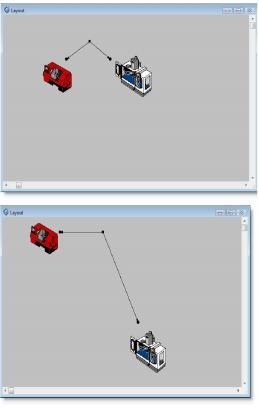
You are here: Modeling Environment > Edit Menu > Editing & Moving Graphics > Special Considerations for Moving Graphics
Locations When you click on a location with multiple graphics defined for it (i.e., counter, status light, label) in common mode, it is selected as one graphic. Multiple units of a location can be moved individually. Adjusting the position of an individual graphic in a multiple graphic location must be done in the locations module.
Routing Paths Routing paths defined in the Processing module cannot be selected for movement but will move when a location to which they are connected is moved. If a routing path has multiple segments, only the segment connected to the location being moved gets readjusted. However, when both locations on the routing path are moved simultaneously, the whole routing path is moved.
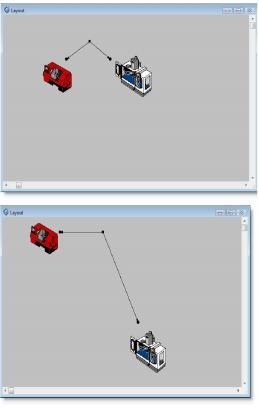
In the examples above, the machine on the right is moved. The routing paths remain connected to each graphic while the path segment connected to the moved graphic is adjusted accordingly.
Path Networks Path networks are not resized when moved. Any resource points defined for a dynamic resource are moved when the path network is moved. The resource points remain relative to the node for which they were defined.
Resources When a dynamic resource is moved, the resource point associated with it moves but not the entire path network.
Sizing Graphics cannot be sized in common mode.
Snap-to-Grid Graphics will not snap to the grid in common mode, but their position can be fine-tuned using the arrow keys on the keyboard to move the selected graphic(s) one pixel at a time.
Labels To view the label or edit a location, path network, resource, or variable graphic, right click on the item. If you double left click on an item, ProModel opens the build module and highlights the record where you defined the element.